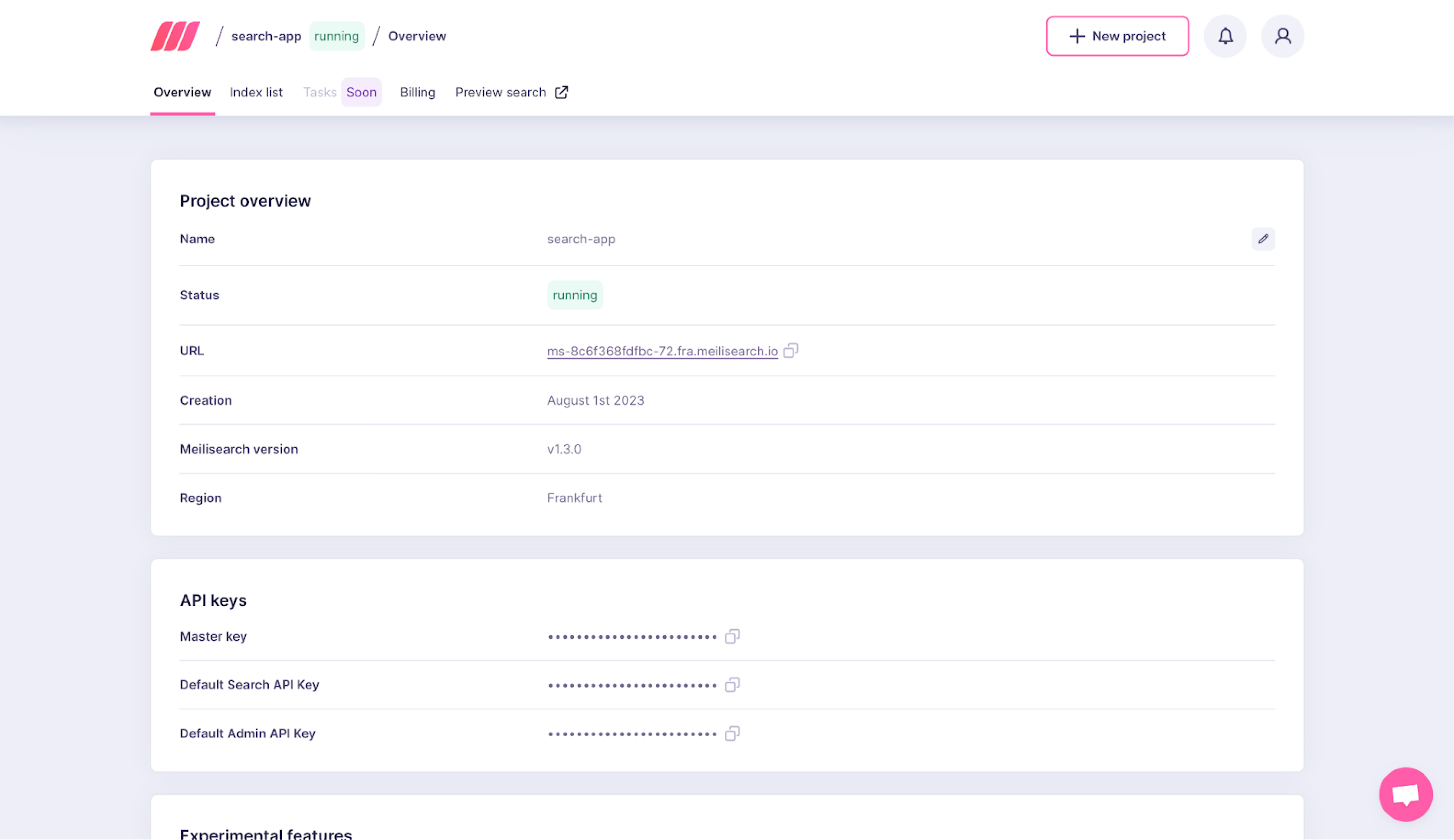Introducing our tools
What is Vercel?
Vercel is a cloud platform for building and deploying web applications. It works out of the box with most popular web development tools.What is Meilisearch Cloud?
Meilisearch Cloud offers a managed search service that is scalable, reliable, and designed to meet the needs of all companies.Integrate Meilisearch into your Vercel project
Create and deploy a Vercel project
From your Vercel dashboard, create a new project. You can create a project from a template, or import a Git repository.
Add the Meilisearch integration
Go to the project settings tab and click on Integrations on the sidebar menu to the left of your screen.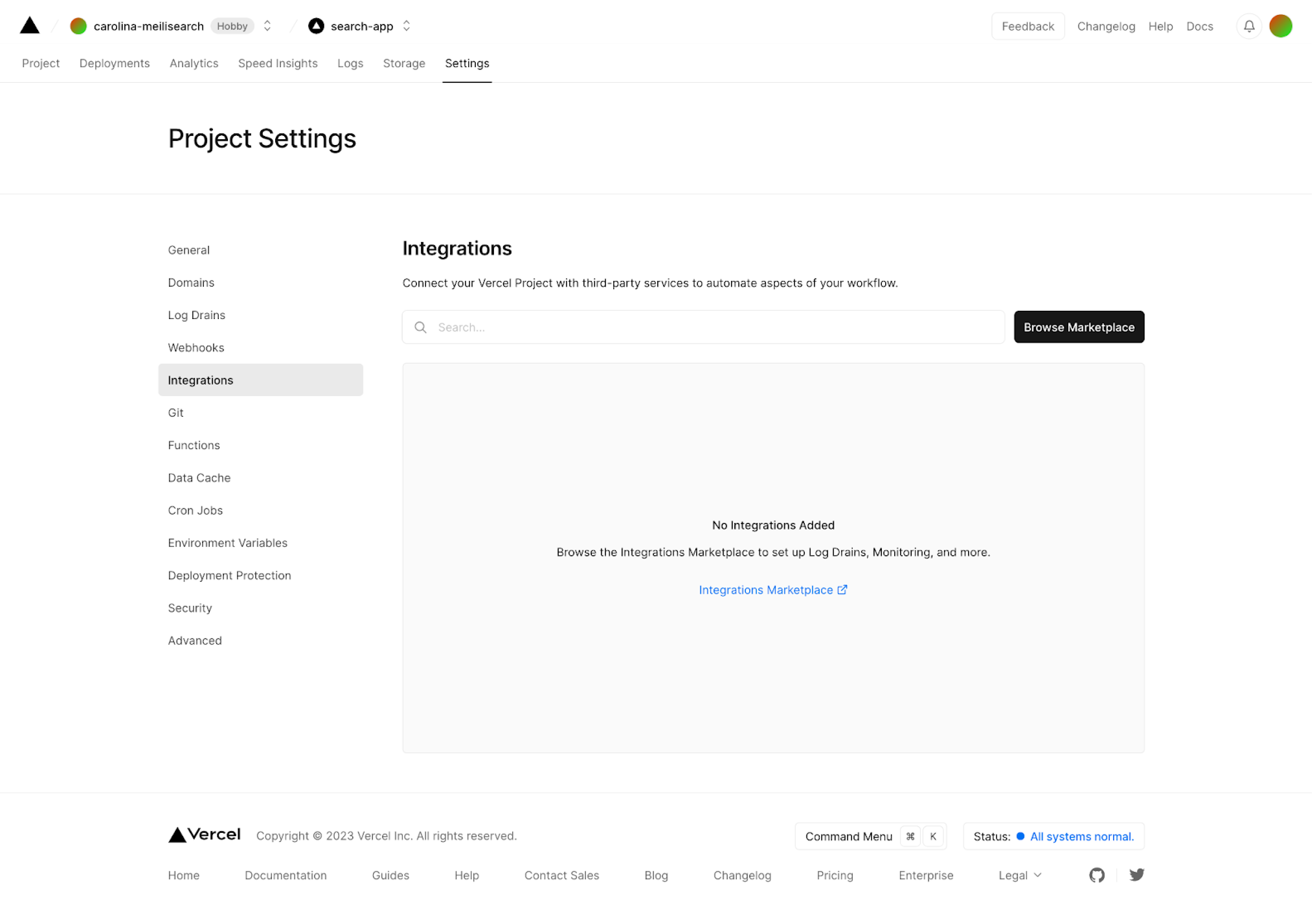
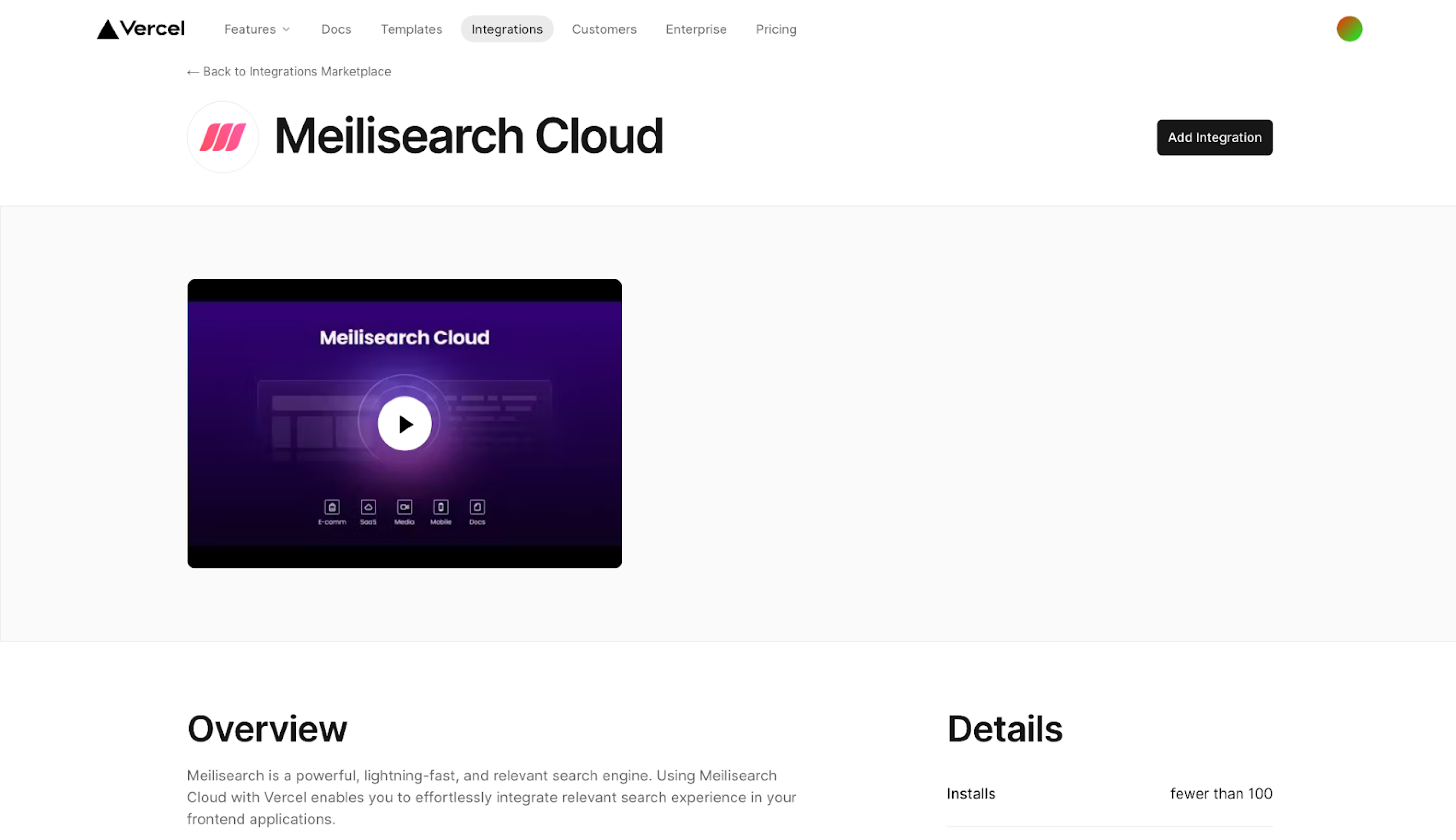
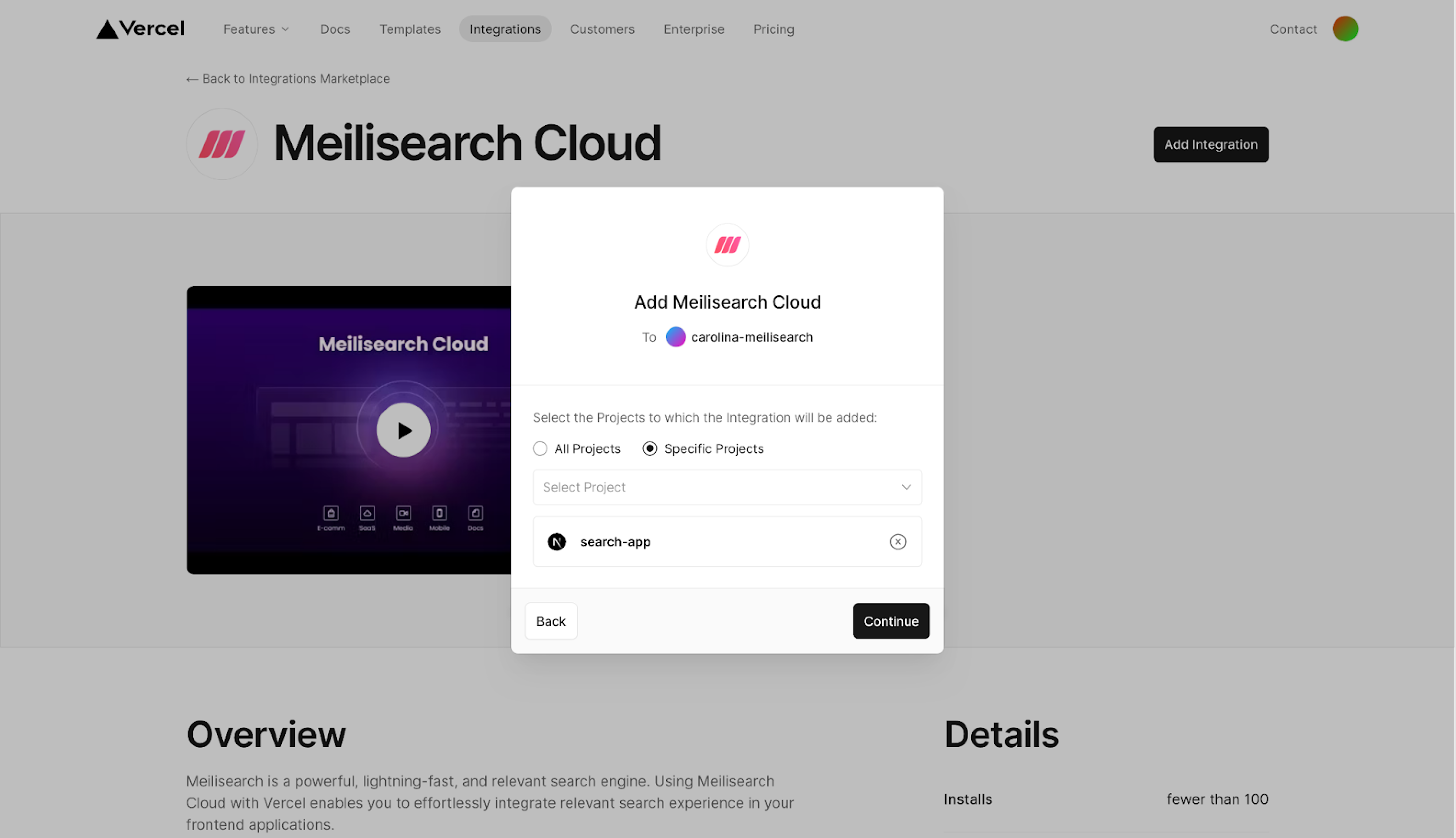
Set up Meilisearch Cloud
Vercel will redirect you to the Meilisearch Cloud page. Log in or create an account. New accounts enjoy a 14-day free trial period. You can choose an existing project or create a new one. To create a new project, complete the form with the project name and region.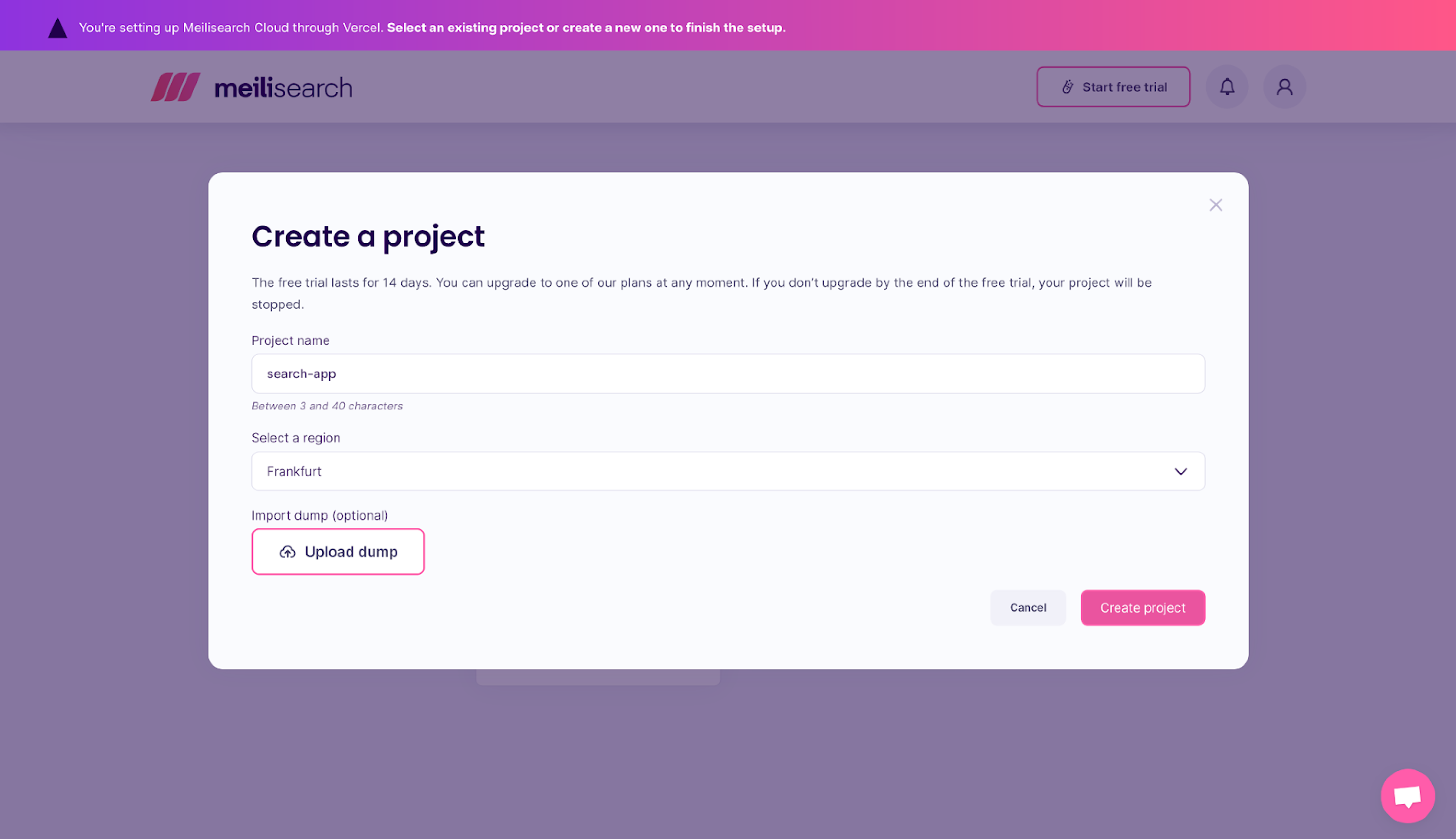
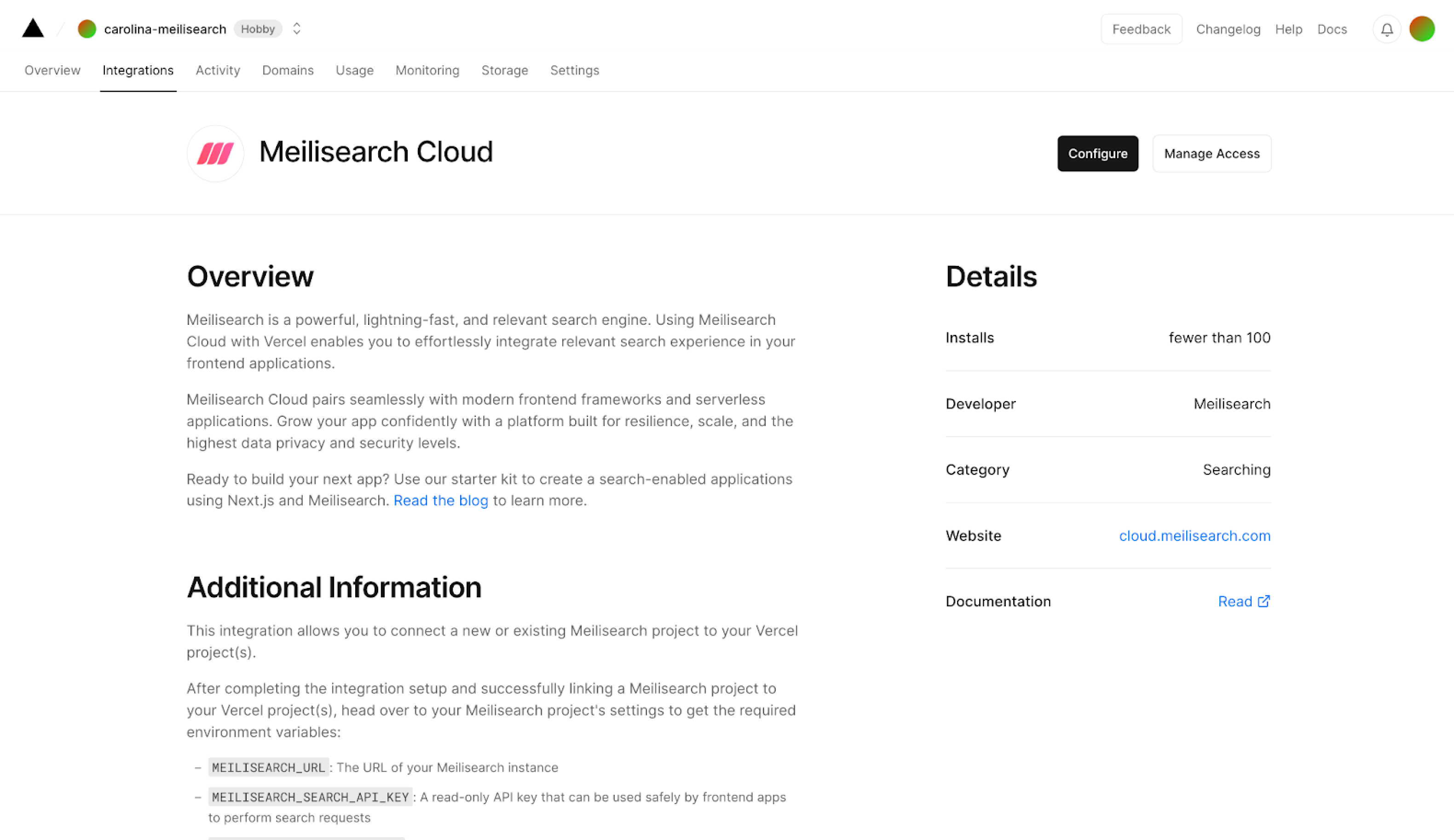
Understand and use Meilisearch API keys
Meilisearch creates two default API keys:Default Search API Key and Default Admin API Key.
Admin API key
Use theDefault Admin API Key, to control who can access or create new documents, indexes, and change index settings. Be careful with the admin key and avoid exposing it in public environments.
Search API key
Use theDefault Search API Key to access the search route. This is the one you want to use in your front end.
Both keys are automatically added to Vercel along with the Meilisearch URL.
Review your project settings
Go back to your project settings and check the new Meilisearch environment variables:MEILISEARCH_ADMIN_KEYMEILISEARCH_URLMEILISEARCH_SEARCH_KEY
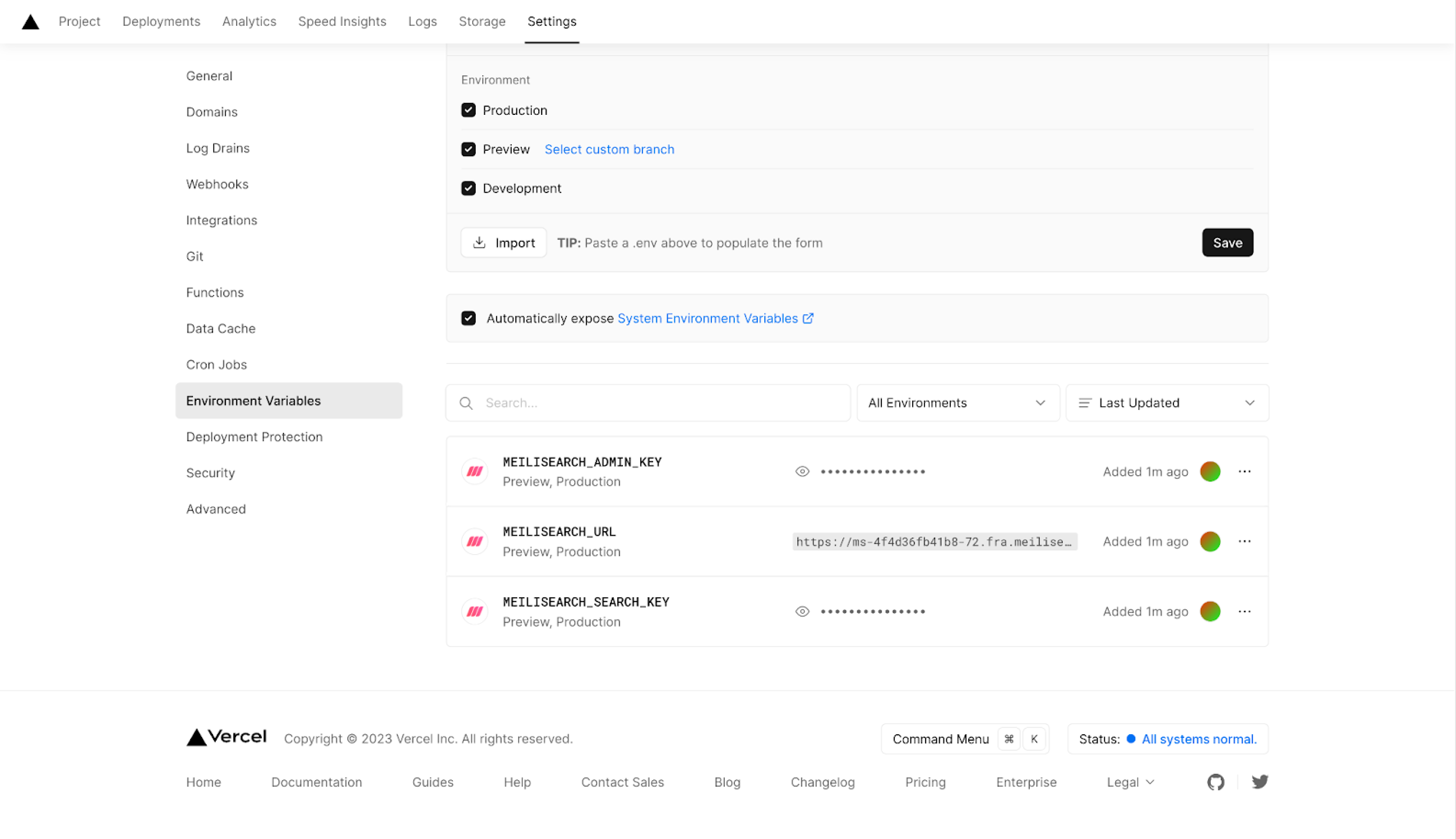
Take advantage of the Meilisearch Cloud dashboard