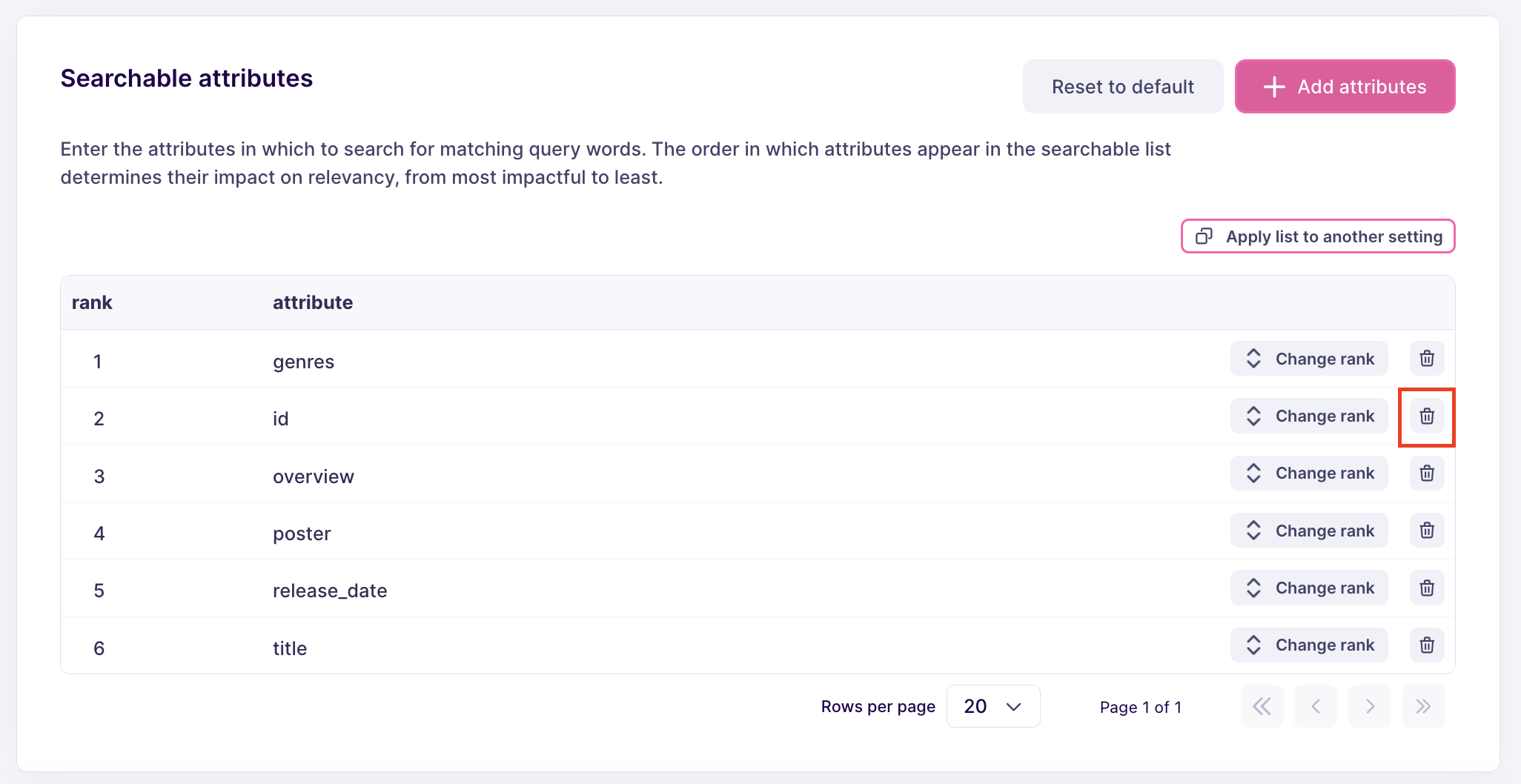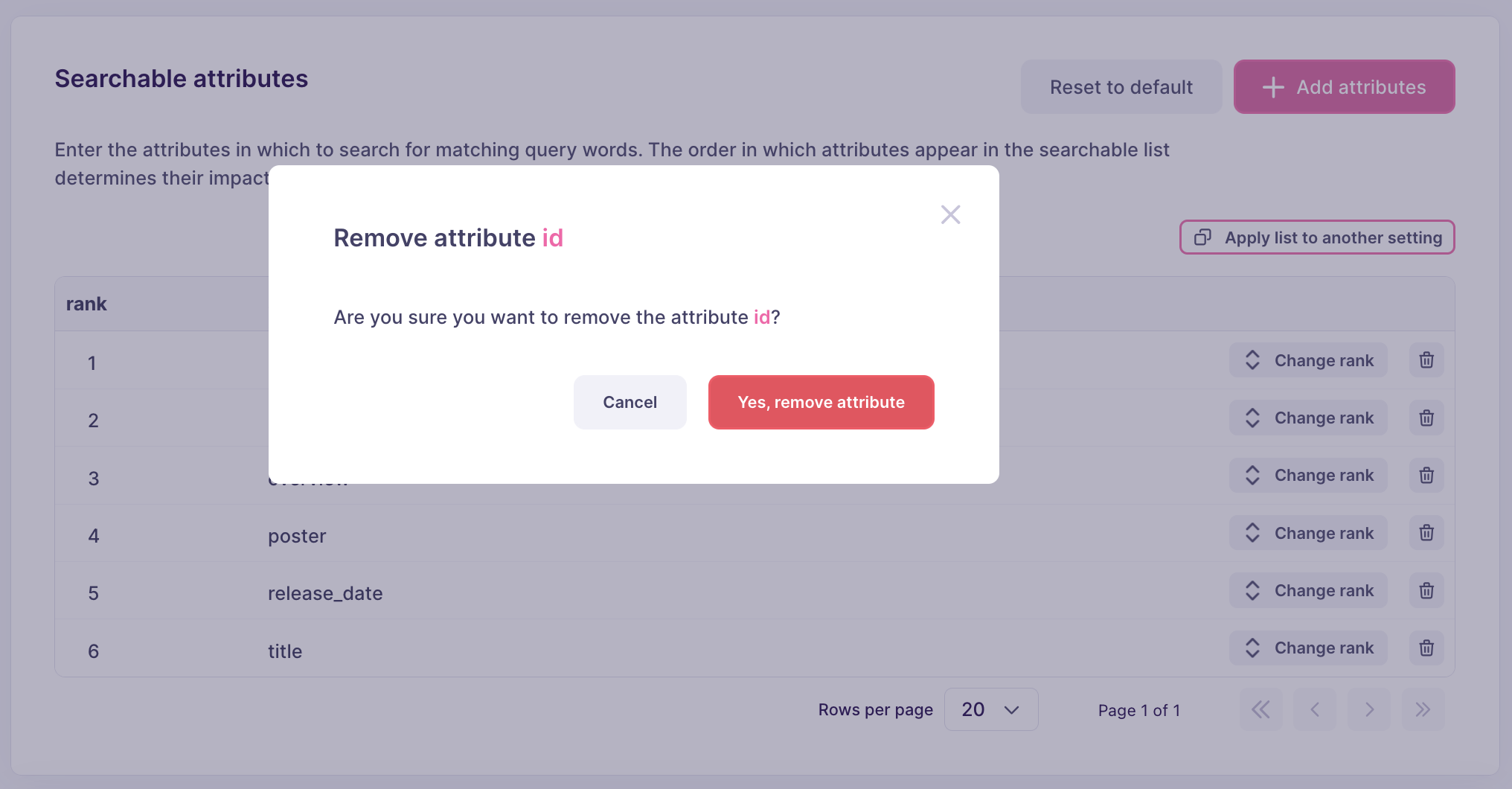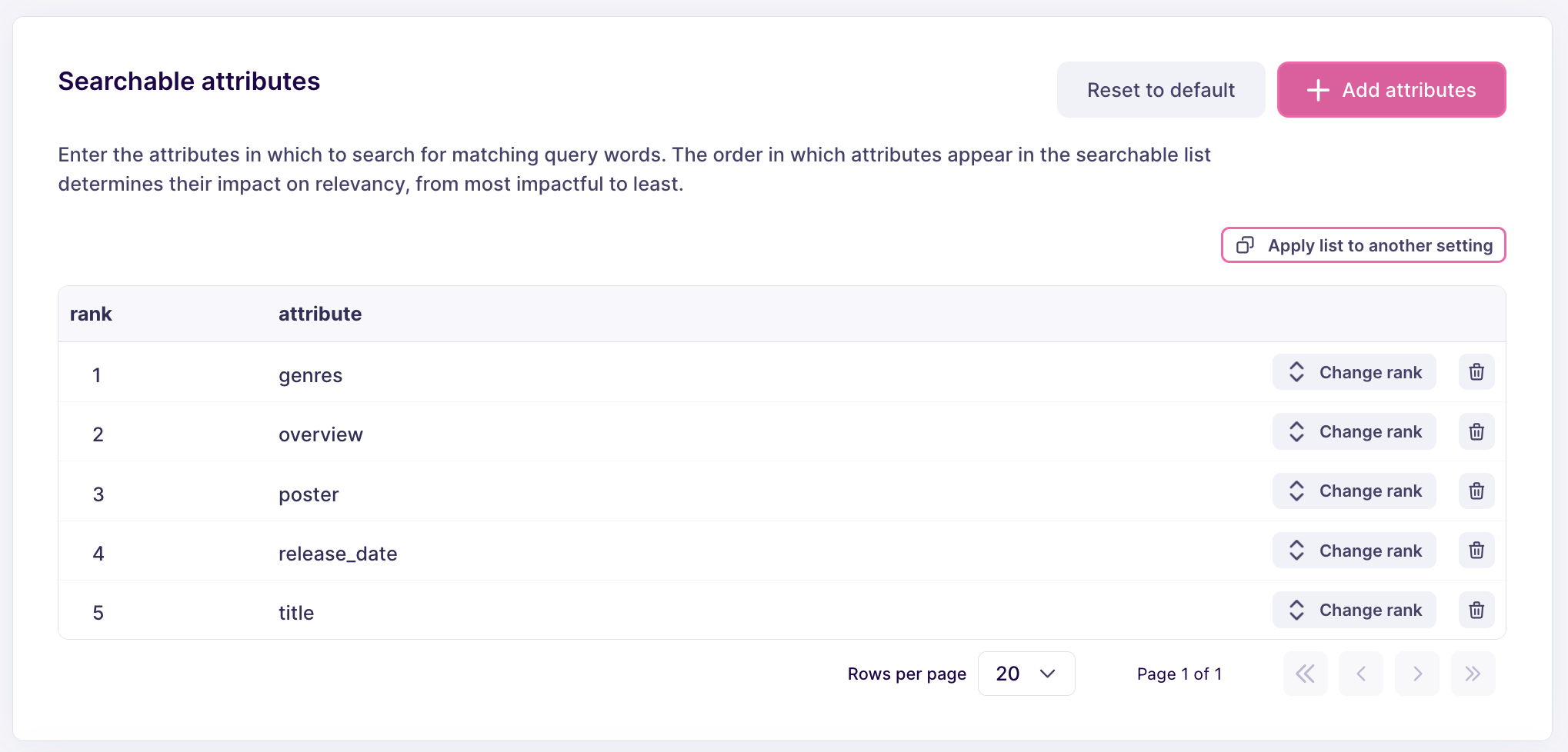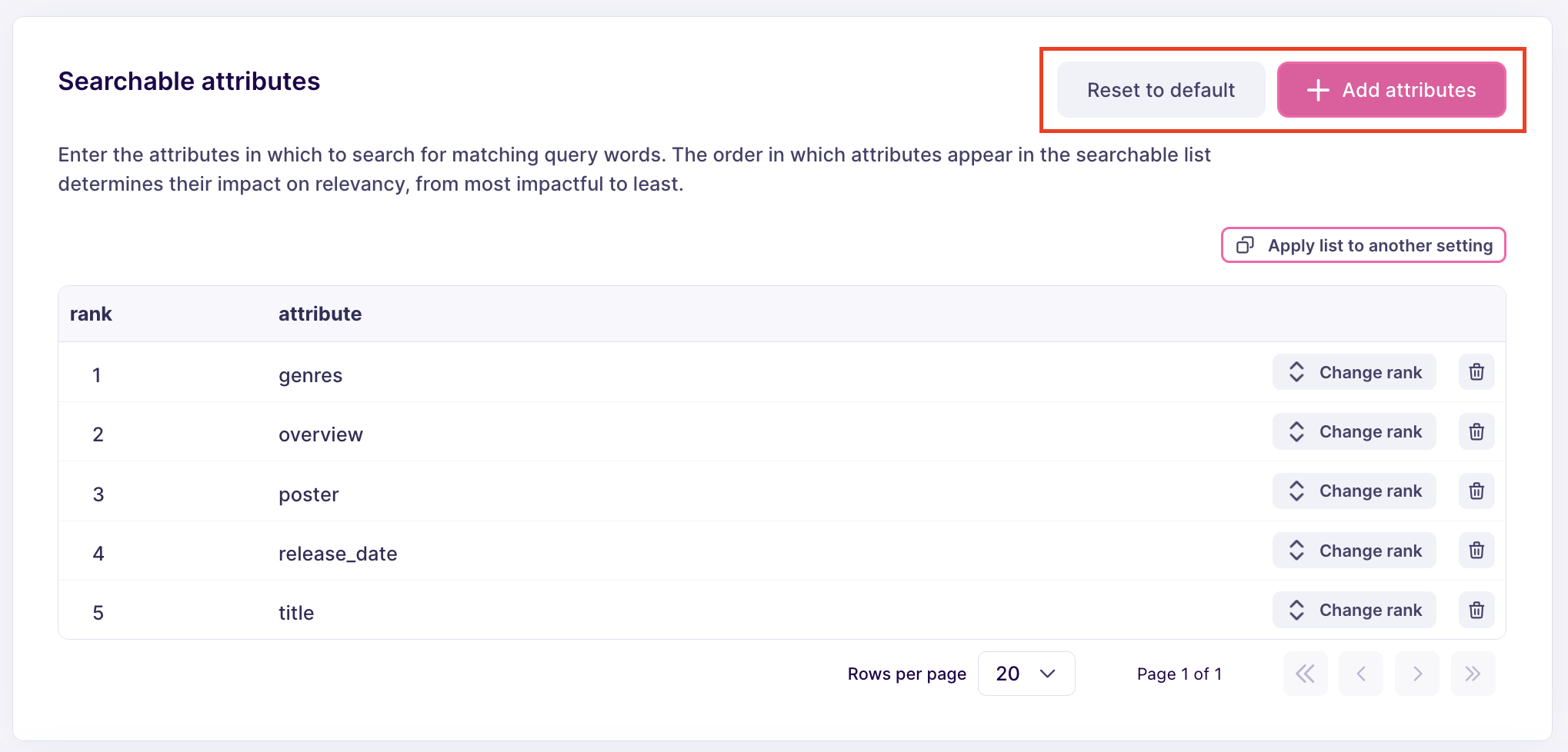Requirements
- an active Meilisearch Cloud account
- a Meilisearch Cloud project with at least one index
Accessing a project’s index settings
Log into your Meilisearch account and navigate to your project. Then, click on “Indexes”:

Checking a setting’s current value
Using the menu on the left-hand side, click on “Attributes”: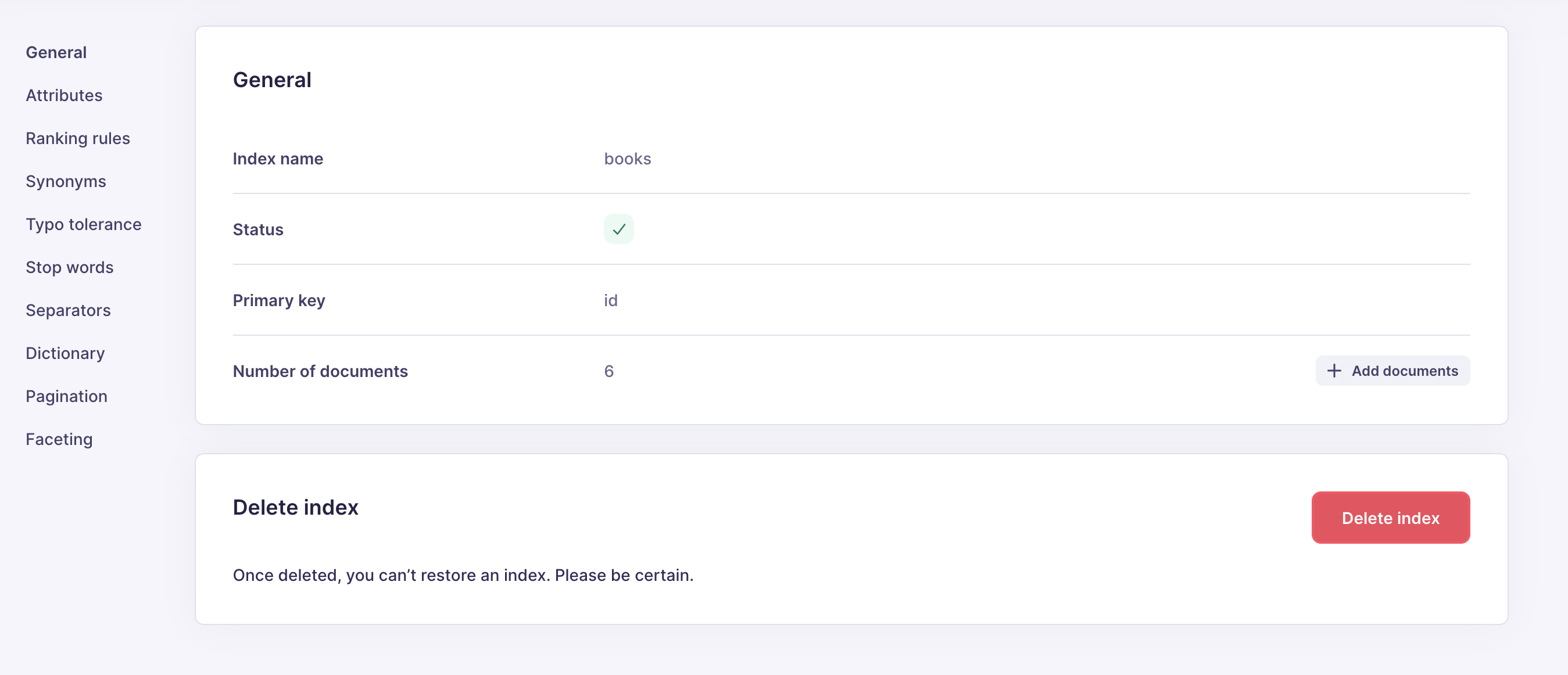
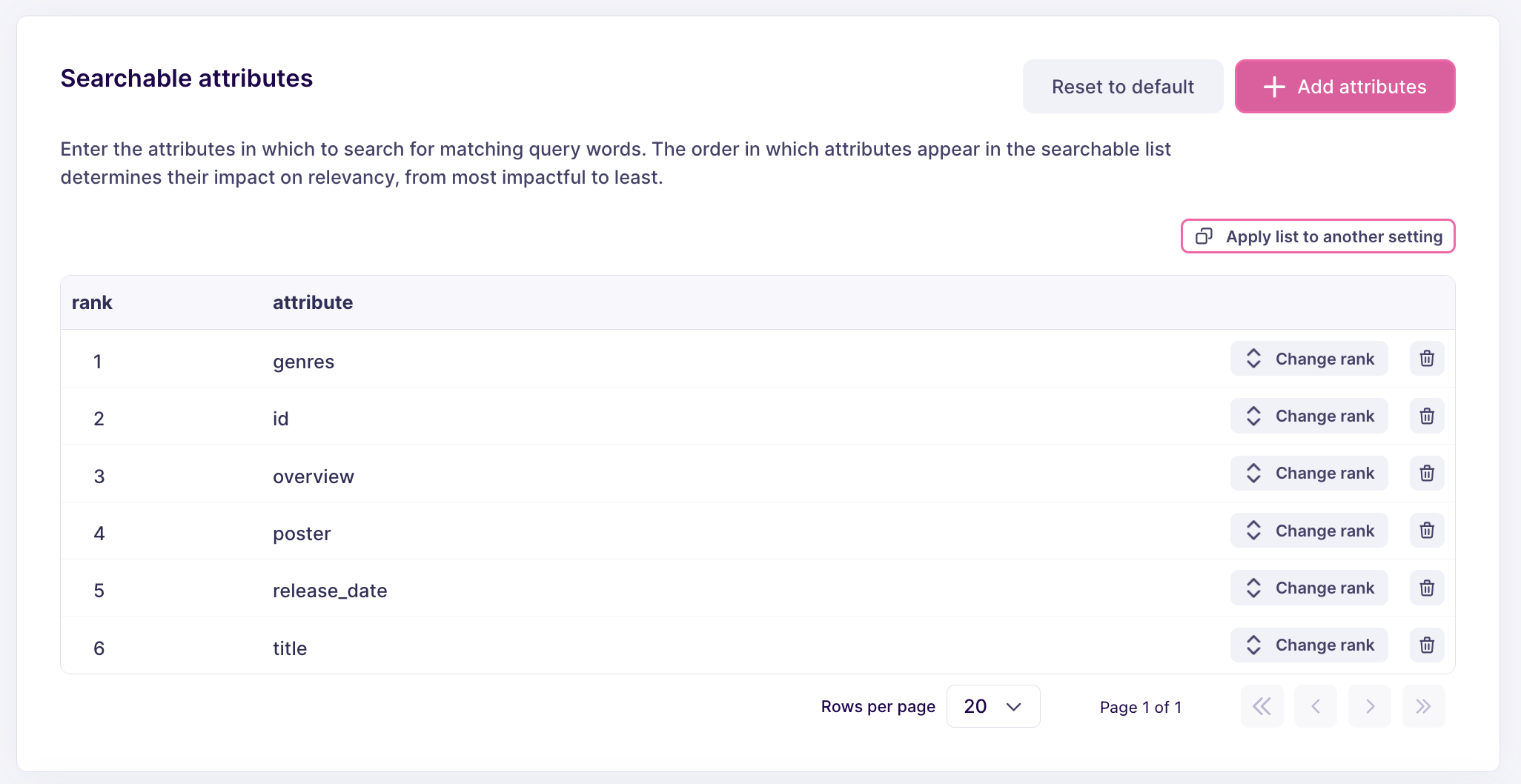
Updating a setting
All documents include a primary key attribute. In most cases, this attribute does not contain information relevant for searches, so you can improve your application’s search by explicitly removing it from the searchable attributes list. Find your primary key, then click on the bin icon: